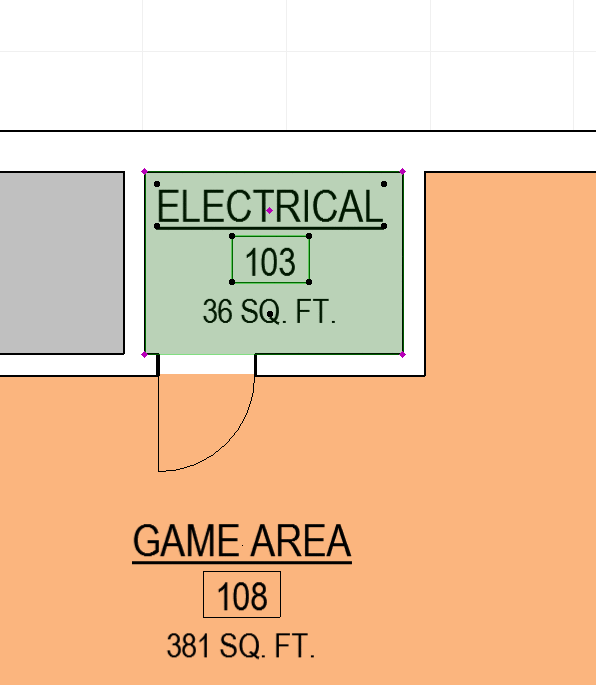Depending on the type of Zone placement you're using, you still may see the Update Zones dialog box. If you are manually re-stretching nodes of zones to the appropriate Zone Boundary Elements (Walls, typically), then carry on as before and stretch away. If your Zones have the necessary Zone Boundary Elements completely surrounding the Zones, then you can use the Design > Update Zones dialog to let the Zone find its own boundaries. In the animated image below, the Zone automatically reshaped and found its own boundary after the red-highlighted button was selected and the square footage also updated automatically.
If you need to change the Zones in your Project, go to Options > Element Attributes > Zone Categories.
Then, one-by-one, go through the list of Zone Categories and switch the Zone Stamp from CJMW SuperZone to just CJMW Zone. Ask if you have questions about this process or need some assistance.
This is a new Zone Stamp (actually just a copy of another one from that list that was already behaving correctly) that has been placed in the CJMW ArchiCAD Library and is already available for your use.
Update:
Our Projects in ArchiCAD 18 are using a different Zone Stamp altogether, Zone_Stamp_1 18, which does update its Measured Area upon any change in the Zone's geometry.